- Shopping, made easy.
- /
- Get the app!
Product demo
1. Connect MXQ PRO 4K TV box to the TV with HD cable, connect box to the power plug, connect mouse, wireless mouse or other input device to the USB port.
2. After connecting MXQ 4K and cable, the power diode will light blue.
3. After switching off MXQ 4K,the power LED will extinguish.
4. After turning on the box, press the button of the power supply on the remote control, the device will enter sleep mode.
5.In sleep mode, the MXQ 4K will wake up after pressing the button of the power supply of the remote control.
External reading data storage
Reading U-drive.
Insert flash U drive or replaceable hard drive into the USB port, when power state the icon will appear in the top left corner of the control panel, open "File browser", identified USB (A:) will appear under "Local Disk", the operation of the U drive is now available.
Read TF card
Insert the TF card into MXQ 4K when power on, when the icon appears in the top left corner of the control panel, open "File Browser", identified external memory card will appear under "Local Disk", the operation of TF card is now available.
WiFi function.
Main screen>Settings>Net>Select "Wi-Fi" to open the WiFi,Select Hotspot->Enter the password->Connect to the net.
Warm Tips for Android TV Box:
1. Netflix—Most of the android TV boxes not support it because of the copyright issues, we pre-install it that can work, but it won't work once updated or re-installed. Please do not remove it.
2. Remote can't navigate on some APPs— It is a common issue for most of android tv boxes that hard to navigate on some APPs using the remote (such as Netflix), as these APPs are mainly provided for tablets and phones that have touch screen settings or mouse. You can connect a mouse or a wireless keyboard to control it.
3. Apps can't be found on Google Play Store— Search 'apkpure' or download the APP 'APKPure' which you can install the APPs you want
 AoHeng Anaglyph Red Blue/Cyan 3D Glasses for 3D Movie Comic,Large Frame,Clearer,Brighter(2 Pack)
KWD 7.500
AoHeng Anaglyph Red Blue/Cyan 3D Glasses for 3D Movie Comic,Large Frame,Clearer,Brighter(2 Pack)
KWD 7.500
 Easy-Going Outdoor TV Cover for 22 to 24 inches LCD, LED, Water Repellent, Weatherproof and Dust-Proof TV Screen Protectors with Cleanig Cloth (24 inch,Black)
KWD 7.500
Easy-Going Outdoor TV Cover for 22 to 24 inches LCD, LED, Water Repellent, Weatherproof and Dust-Proof TV Screen Protectors with Cleanig Cloth (24 inch,Black)
KWD 7.500
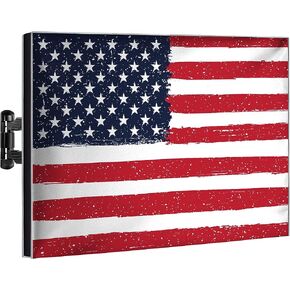 Outdoor TV Cover 80-85 Inch | Waterproof and Weatherproof TV Covers | Outdoor TV Enclosure | Smart Shield TV Screen Protector for Outside TV | Cover for Moving | TV Display Protectors
KWD 21
Outdoor TV Cover 80-85 Inch | Waterproof and Weatherproof TV Covers | Outdoor TV Enclosure | Smart Shield TV Screen Protector for Outside TV | Cover for Moving | TV Display Protectors
KWD 21
 Skywalker Dual U-Bolt Nest Assembly Clamp Kit for Antenna Masts with 2 U-Bolts
KWD 4
Skywalker Dual U-Bolt Nest Assembly Clamp Kit for Antenna Masts with 2 U-Bolts
KWD 4